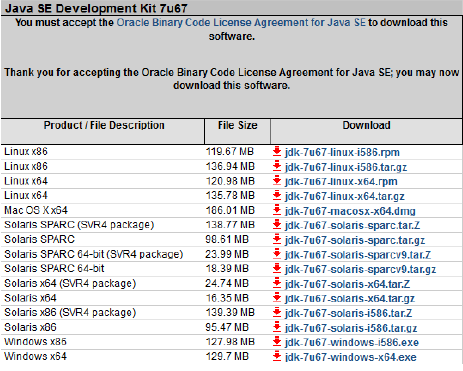JAVA
What is Java technology
and why do I need it?
-Java is a programming
language and computing platform first released by Sun Microsystems in 1995.
There are lots of applications and websites that will not work unless you have
Java installed, and more are created every day. Java is fast, secure, and
reliable. From laptops to datacenters, game consoles to scientific
supercomputers, cell phones to the Internet, Java is everywhere!
Is Java free to
download?
-Yes, Java is free to
download. Get the latest version at java.com
Why should I upgrade to
the latest Java version?
-The latest Java version
contains important enhancements to improve performance, stability and security
of the Java applications that run on your machine. Installing this free update
will ensure that your Java applications continue to run safely and efficiently.
Installaling JAVA (JDK)
1. Install Java JDK v7
Check the Accept License Agreement button.
- Select
"Windows x86 (32-bit)" in the platforms list (also for 64 bit
machines).
- Download the
file and install it.
- You can also install the 64-bit version. In that
case Android SDK may fail to find the JDK. Follow these steps to fix it.
2.
3.
For more details, click the link below for video tutorial installing Java(JDK)